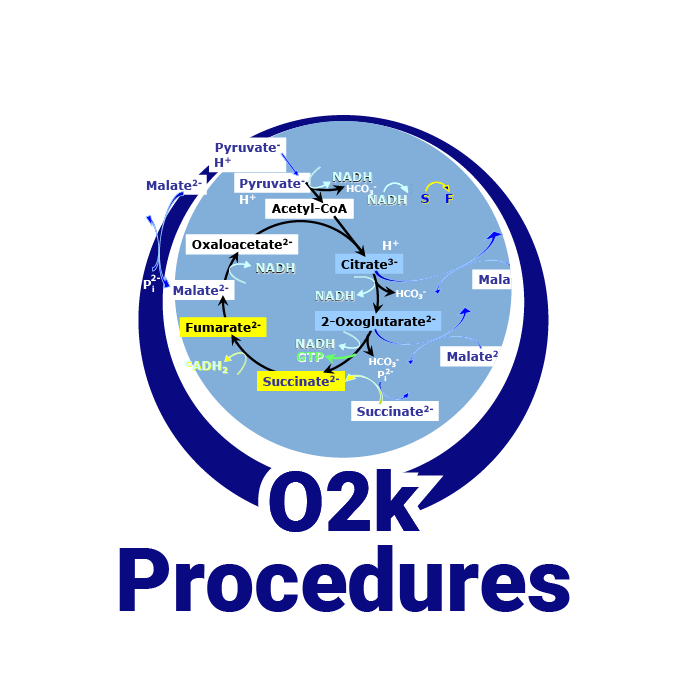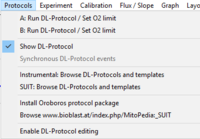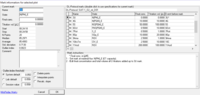|
Run DL-Protocol/Set O2 limit |
MitoPedia O2k and high-resolution respirometry:
O2k-Open Support
Description
DL-Protocols (DLP) can be selected in DatLab 7 in the pull-down menu 'Protocol': Set DL-Protocol / O2 limit. A DL-Protocol defines the sequence of Events and Marks and can be assigned to O2k-Chamber A or B, or both. Linked to DL-Protocols are templates for storing exported data in a database and for data analysis. Instrumental DL-Protocols are used for calibrations and instrumental quality control, without experimental sample in the incubation medium. DL-Protocols for substrate-uncoupler-inhibitor titration (SUIT) provide a guide through a sequence of coupling-control states and Electron-transfer-pathway states. A library of evaluated and tested standard DL-Protocols is provided by the Oroboros team. The Titration-Injection-microPump TIP2k can be programmed for automatic control of titration steps in a DL-Protocol. In DatLab 7.4, it is possible to edit a DL-Protocol and save it as a user-specific DL-Protocol (*.DLPU). For more information, see: Enable DL-Protocol editing. A Lower O2 limit [µM] can be defined for each chamber, to trigger an automatic warning when the experimental O2 concentration declines below this limit as a WARNING to remind the user that re-oxygenation of the medium may be required.
Run DL-Protocol / Set O2 limit
- In the 'Run DL-Protocol / Set O2 limit' window a DL-Protocol can be assigned to specific chamber.
 and
and  buttons: specific SUIT protocols or Instrumental DL-protocols (either a *.DLP or *.DLPU file) can be selected for chamber A and B. '.DLP' is the original file format for DL-Protocols provided by Oroboros, '.DLPU' files are user-modified versions (see A: Export DL-Protocol and 'Edit DL-Protocol' window) of a specific DL-Protocols ('*.DLP' file).
buttons: specific SUIT protocols or Instrumental DL-protocols (either a *.DLP or *.DLPU file) can be selected for chamber A and B. '.DLP' is the original file format for DL-Protocols provided by Oroboros, '.DLPU' files are user-modified versions (see A: Export DL-Protocol and 'Edit DL-Protocol' window) of a specific DL-Protocols ('*.DLP' file). button: This button is active only when a DL-Protocol is initially selected. It enables one to automatically open the DL-Protocol file in another DatLab session to see a DL-Protocol-specific example data plot with properly set marks and events.
button: This button is active only when a DL-Protocol is initially selected. It enables one to automatically open the DL-Protocol file in another DatLab session to see a DL-Protocol-specific example data plot with properly set marks and events.- Clicking the
 button removes the selected DL-Protocol.
button removes the selected DL-Protocol.
- Additional information. When a DL-protocol is selected for chamber A or B further text information is provided in the chamber specific grey field on the left side: (1) protocol name, (2) a hyperlink (in blue, underlined) to the protocol in the Bioblast and (3) additional information and short description for the DL-Protocol.
- Lower O2 limit [µM]. When checked, an automatic warning notifies the user when the actual oxygen level falls below the specified value for the accordingly chamber: A red flashing "WARNING" button in the status line (DatLab window bottom, right) appears and a "WARNING" event is set in the plot. To reset the actual warning status (to enable notification of the next lower O2 limit breach), click the red flashing "WARNING" button. A 'Warning window' then opens to show all warnings during the experiment. After closing the window, the reset is completed.
Show DL-Protocol
- can be check-marked (
 ) to hide or show the DL-Protocol window. Alternatively, the
) to hide or show the DL-Protocol window. Alternatively, the  button (upper left) in the DL-Protocol window can be used to hide or show the window. When DatLab is started for data recording, an empty DL-Protocol window appears because no DL-protocol has been specified at this moment.
button (upper left) in the DL-Protocol window can be used to hide or show the window. When DatLab is started for data recording, an empty DL-Protocol window appears because no DL-protocol has been specified at this moment.
- can be check-marked (
Synchronous DL-Protocol events
- This option can be check-marked when the same DL-Protocol is selected (in 'Set DL-Protocol / O2 limit') for chamber A and B (protocol names are displayed in the name field of the DL-Protocol window). When checked
 , the user only needs to follow one protocol sequence of either chamber A or B. For example, when an event is set for chamber A, it will also be automatically set for chamber B - the 'Event Information' window indicates "Set event in both chambers" in bold letters.
, the user only needs to follow one protocol sequence of either chamber A or B. For example, when an event is set for chamber A, it will also be automatically set for chamber B - the 'Event Information' window indicates "Set event in both chambers" in bold letters.
- This option can be check-marked when the same DL-Protocol is selected (in 'Set DL-Protocol / O2 limit') for chamber A and B (protocol names are displayed in the name field of the DL-Protocol window). When checked

Instrumental: Browse DL-Protocols and templates
- Opens the folders of instrumental protocols included in the DL protocol package with the corresponding excel analysis templates.
SUIT: Browse DL-Protocols and templates
- Opens the folders of SUIT protocols included in the DL protocol package with the corresponding excel analysis templates.
Install Oroboros protocol packages
- Enables installation of new SUIT protocol packages.
Browse http://www.bioblast.at/index.php/MitoPedia:_SUIT
- Opens the library of SUIT protocols.
Enable DL-Protocol editing
- Can be check-marked. - Further details: Enable DL-Protocol editing
DL-Protocol export
In a DL-Protocol, the user is allowed to make changes in 'Final conc. [mM]', 'Titration vol. [µL]' and 'Multi' but not in 'Type', 'Name' and 'Definition/State'. Further changes are accepted in 'Comment' and 'DL-Protocol description' at the bottom of the window. To make changes in a DL-Protocol see: 'Edit DL-Protocol' window. Such changes in a DL-Protocol can be exported into a user-modified DL-Protocol (*.DLPU) for user-specific reuse. To export a DL-Protocol, go to the menu 'File', submenu 'Export' and select for which chamber the DL-Protocol should be exported: and disconnect.
- A: Export DL-Protocol
- B: Export DL-Protocol
DL-Protocol window
- The DL-Protocol window appears on the right side for every chamber. It consists of three buttons at the top, a name field, and a list to display events and marks.
- Buttons. The
 button is used to hide/show the DL-Protocol window (similar to 'Show DL-Protocol' in the 'Protocol' menu). Clicking the
button is used to hide/show the DL-Protocol window (similar to 'Show DL-Protocol' in the 'Protocol' menu). Clicking the  /
/ button toggles between hiding or showing the marks in the list. When the marks in the DL-Protocol are hidden the user only needs to focus on the sequence of events, facilitating the experimental procedure. The "Overview" button opens the "DL-Protocol: Overview / Edit concentrations" window to make changes in events and marks in the DL-Protocol.
button toggles between hiding or showing the marks in the list. When the marks in the DL-Protocol are hidden the user only needs to focus on the sequence of events, facilitating the experimental procedure. The "Overview" button opens the "DL-Protocol: Overview / Edit concentrations" window to make changes in events and marks in the DL-Protocol.
- Buttons. The
- Information. Below the buttons, the 'name field' automatically displays the name of the loaded protocol.
- List. The list in the DL-Protocol window shows the sequence of events and marks. The numbers in the event and mark names corresponds to the defined sequence in the DL-Protocol. Mark names are preceded by ">> M:", events are indicated by ">> E:" or "∗ E:". Every mark or event is unique and must be set only once. However, there is an exception for events identified by "∗", which can be set consecutively multiple times (multi-events), as it is necessary for titrating the uncoupler (U) in SUIT protocols. The color-code for DL-Protocol marks and events in the list are described below in 'DL-Protocol colors and mouse action'. Further, the marks and events can be left- or right clicked to open specific windows - dependent on the color-code - for editing or setting or simply viewing information (see the list in 'DL-Protocol colors and mouse action'):
- 'Event Information window' SET and EDIT. This 'Event Information window' only shows up when DatLab 7 is connected to the O2k and a DL-Protocol event in white (>> E: xxx), yellow (>> E: xxx) or aqua (>> E: xxx) is left-clicked. Along with the possibility to edit information or to select another DL-Protocol event (double left-click), its main purpose is to set the event in the plot with the according name and the specific time.
- 'Event Information window' only EDIT. This 'Event Information window' shows up when DatLab 7 is connected or disconnected and a DL-Protocol event in green (>> E: xxx), aqua (>> E: xxx) or red (>> E: xxx) is right-clicked. From here one can edit the DL-Protocol event or change to another DL-Protocol event in the list (double left-click). There is no option to set the event.
- 'Event Information window' MINIMAL . This 'Event Information window' shows up when DatLab 7 is connected or disconnected and a DL-Protocol event in white (>> E: xxx) or yellow (>> E: xxx) is right-clicked. It only shows the DL-Protocol event specific information, with no option to edit, set or change the event.
- 'Mark Information window' EDIT. This 'Mark Information window' shows up when DatLab 7 is connected or disconnected and a DL-Protocol mark in light green (>> M: xxx) or red (>> M: xxx) is right-clicked (no left-click effect for DL-Protocol marks!). From here one can edit the DL-Protocol mark or change to another one from the list.
- 'Mark Information window' MINIMAL. This 'Mark Information window' shows up when DatLab 7 is connected or disconnected and a DL-Protocol mark in white (>> M: xxx) is right-clicked (no left-click effect for DL-Protocol marks!). It only shows the DL-Protocol mark specific information; there is no option to edit or set the event.
- List. The list in the DL-Protocol window shows the sequence of events and marks. The numbers in the event and mark names corresponds to the defined sequence in the DL-Protocol. Mark names are preceded by ">> M:", events are indicated by ">> E:" or "∗ E:". Every mark or event is unique and must be set only once. However, there is an exception for events identified by "∗", which can be set consecutively multiple times (multi-events), as it is necessary for titrating the uncoupler (U) in SUIT protocols. The color-code for DL-Protocol marks and events in the list are described below in 'DL-Protocol colors and mouse action'. Further, the marks and events can be left- or right clicked to open specific windows - dependent on the color-code - for editing or setting or simply viewing information (see the list in 'DL-Protocol colors and mouse action'):
- 'Edit DL-Protocol' window. In the listed events and marks, changes can be made in 'Final conc. [mM]', 'Titration vol. [µL]' and 'Multi' but not in 'Type', 'Name' and 'Definition/State'. Further changes are accepted in 'Comment' and 'DL-Protocol description' at the bottom of the window.
- Information in the window head. The active plot is indicated in the according name field (window, top). A second name field displays the DL-Protocol name, furthermore, a hyperlink (blue, underlined) to the Biobast is available.
- 'Edit DL-Protocol' window. In the listed events and marks, changes can be made in 'Final conc. [mM]', 'Titration vol. [µL]' and 'Multi' but not in 'Type', 'Name' and 'Definition/State'. Further changes are accepted in 'Comment' and 'DL-Protocol description' at the bottom of the window.
- List. In the list of the window, events are always displayed, however, only the marks (if available) for the active plot (O2 or O2 flux) are shown.
- Type and Name. Similar to the DL-Protocol window, mark names are preceded by ">> M:", events are indicated by ">> E:" or "∗ E:" (multi-events).
- Final conc. [mM] and Titration vol. [µL]. The fields contain the according values for an event or mark and can be changed by the user.
- Multi. To toggle an events status from or to the status 'multi-event', the checkbox in the column has to be set
 or unchecked
or unchecked  , whereupon the indicator (">>" or "∗ ") for the event changes. For marks, a set checkbox is of no relevance.
, whereupon the indicator (">>" or "∗ ") for the event changes. For marks, a set checkbox is of no relevance.
- List. In the list of the window, events are always displayed, however, only the marks (if available) for the active plot (O2 or O2 flux) are shown.
- Comment. This field contains specific information for an event or mark and can be changed/edited by the user.
- DL-Protocol description. This field contains general, DL-Protocol specific information and can be changed/edited by the user.
- Changes can be accepted
 or rejected
or rejected  . Finally, changes in the DL-Protocol can be saved/exported to generate a user-modified DL-Protocol (*.DLPU), see A: Export DL-Protocol.
. Finally, changes in the DL-Protocol can be saved/exported to generate a user-modified DL-Protocol (*.DLPU), see A: Export DL-Protocol.
- Changes can be accepted
DL-Protocol principles
- Events and marks basics.
- The 'DL-Protocol window' shows the sequence of DL-Protocol events and DL-Protocol marks that have to be set to complete an experiment. It is also possible to set user-defined marks and user-defined events (menu 'Experiment' -> 'Add event' or F4 or Ctrl-left-click in plot), which will not affect the DL-Protocol and will be stored together with the DL-Protocol marks and events in the .DLD data file. Extra user-defined events are of importance for unpredictable occurrences, e.g. "Open" and "Close" events, when a chamber needs to be re-oxygenized.
- It is possible to edit/change a user-defined mark or user-defined event into DL-Protocol mark or DL-Protocol event, respectively.
- In most instances, a DL-Protocol event is a titration step of a specific substance according to the DL Protocol. Thereby, the DL-Protocol event demarcates a specific 'state' (in particular a respiratory state, depending on the titrated substance) until the next DL-Protocol event. Within a 'state' a DL-Protocol mark is set to read out the state-specific oxygen flux (or any other signal such as oxygen or fluorescence - must be defined in the DL-Protocol).
- Events and marks basics.
- Rules.
- Correct completion. For the correct completion of a DL-Protocol, every single DL-Protocol mark (">> M:") or DL-Protocol event (">> E:") must be set only once in the right order. The exception is a DL-Protocol multi-event ("∗ E:"), which can be successively set multiple times before proceeding with the next DL-Protocol event in the DL-Protocol sequence. Color-coding of events and marks helps to keep track of the correct process through the DL-Protocol, see 'DL-Protocol colors'.
- Events first. An HRR experiment is primarily an event-driven process: DL-Protocol events MUST be set; DL-Protocol marks DO NOT NEED to be regarded at first, when running the DL-Protocol. Hence, for practicability, the DL-Protocol marks can be hidden in the list ('DL-Protocol window':
 ) and the user only has to focus on the sequence of the DL-Protocol events. As stated above, a user-defined event can be set at any time in between the DL-Protocol events. If needed, DL-Protocol marks or any user-defined marks can be set at any time during the experimental run.
) and the user only has to focus on the sequence of the DL-Protocol events. As stated above, a user-defined event can be set at any time in between the DL-Protocol events. If needed, DL-Protocol marks or any user-defined marks can be set at any time during the experimental run. - Marks second For practicability, it is recommended to set the DL-Protocol marks after the experimental procedure has been completed. By definition, a DL-Protocol mark is necessarily linked to a preceding DL-Protocol event, as determined in DL-Protocol sequence. Only when set behind the corresponding DL-Protocol event, the DL-Protocol mark is correctly set and the name is automatically assigned. With DL-Protocol events set in a plot, the DL-Protocol marks can be set in any order, because the automatic mark naming is based on the preceding DL-Protocol event. When setting a second or any further mark in a state (behind a DL-Protocol event), this mark will be recognized as a user-defined mark, automatically named with a single letter (alphabetically, starting with 'a'). The same is true, when a mark is set in the plot behind an DL-Protocol event, where no DL-Protocol mark is defined in the DL-Protocol.
- Rules.
- DL-Protocol colors and mouse action In the process of running a DL-Protocol, following the DL Protocol events (>> E: or ∗ E:) and even after when setting DL Protocol marks (>> M:) in the list of the 'DL-Protocol window', events and marks appear in different colors according to the rules in the table below. Depending on the color, different 'Information' windows appear. Please note that there is no left-click mouse action when DatLab 7 is not connected to the O2k.
Color type indicator left-click
(only when connected)right click
(connected and offline)Rules, description White events ">> E:" or "∗ E:" SET and EDIT 'Event information window' MINIMAL 'Event information window' The DL-Protocol event is not set yet and no rules have been violated, according to the DL-Protocol. marks ">> M:" no effect MINIMAL 'Mark information window' The DL-Protocol mark is not set yet and no rules have been violated, according to the DL-Protocol. Yellow events ">> E:" or "∗ E:" SET and EDIT 'Event information window' MINIMAL 'Event information window' The DL-Protocol event is not set yet. Indicates the next DL-Protocol event going to be set according to the DL-Protocol. Green event ">> E:" no effect only EDIT 'Event information window' The DL-Protocol event is set/completed in the correct position according to the DL-Protocol. Aqua multi-event "∗ E:" SET and EDIT 'Event information window' only EDIT 'Event information window' The DL-Protocol multi-event is set/completed in the correct position according to the DL-Protocol. As intended, a multi-event "∗ E: xxx *"(in aqua) can be consecutively set/clicked multiple times before processing with the next DL-Protocol event (in yellow) in the DL-Protocol.
Light green mark ">> M:" no effect EDIT 'Mark information window' The DL-Protocol mark is set/occurs at the right position, after the associated DL-Protocol event. Red events ">> E:" or "∗ E:" only EDIT 'Event information window' only EDIT 'Event information window' The DL-Protocol event is set but is wrong for the following reasons: (i) The DL-Protocol event occurs in the wrong position e.g. a later on DL-Protocol event from the DL-Protocol sequence has been set too early. (ii) A scheduled DL-Protocol event is missing (has been left out) or has been deleted from the processed sequence - can lead to a sequence of red events. (iii) The "">> E:" DL-Protocol event (not a multi-event!) occurs multiple times in the plot. marks ">> M:" no effect EDIT 'Mark information window' The DL-Protocol mark is set but wrong for the following reasons: (i) The DL-Protocol mark occurs in the wrong place according to the DL-Protocol. (ii) The DL-Protocol mark occurs more than once in the plot. (iii) According to the rules, a DL-Protocol mark is always necessarily linked to a preceding DL-Protocol event. When this particular DL-Protocol event is coded red, also the associated DL-Protocol mark is considered wrong.
Running a DL-Protocol
- Start. Hardware and Software must be setup properly (refer to the O2k-FluoRespirometer manual). DatLab 7 has to be started, connected ('Connect to O2k') and all instrumental- and experimental parameters have to be set.
- Loading a DL-Protocol. A DL-Protocol (either *.DLP or *.DLPU) can be loaded for each chamber in 'Set DL-Protocol / O2 limit'. When the same DL-Protocol is loaded for both chambers, the 'Synchronous DL-Protocol events' mode of operation is available. The loaded DL-protocols for each chamber are displayed in the 'DL-Protocol window' to the right in DatLab 7.
- Running a DL-Protocol
- Once the DL-Protocol is loaded, the protocol layout will be displayed on the right side in the 'DL-Protocol window'. The experiment can now be started following the DL Protocol event sequence.
- Considering the experimental timing (e.g. flux has stabilized), left-klick on the first DL Protocol event in yellow (>> E: 1xxx) of the DL Protocol and the Event information window will open to set the DL-Protocol event in the plot. When the DL-Protocol event is set correctly according to the protocol sequence it turns into green (>> E: 1xxx) in the DL-Protocol window list.
- Proceed with the next yellow DL-Protocol event >> E: 2xxx at the according time point (after flux has stabilized or experiment specific timing).
- Please note: White and yellow color-coded events are not yet set, yellow only indicates (logically) the next event in the DL-Protocol to be set. Thus, left clicking any white DL-Protocol event in the list will also open the 'Event information window' to set the event. However, setting the white DL-Protocol event will lead to a violation of the DL-Protocol sequence and this incorrect DL-Protocol event will appear in red. This problem is solved by editing the incorrectly set DL-Protocol event (right-click in the 'DL-Protocol window' list to open the 'Event information window' or left clicking in the plot) and deleting it from the plot. Then proceed with the yellow DL-Protocol event.
- When a multi-event is encountered to be set for the first time, it appears in yellow (∗ E: xxx *). After that it appears in aqua (∗ E: xxx *) and can be set multiple times, according to the experimental needs. Do not be confused that the next DL-Protocol event in the list (after the multi-event) is already displayed in yellow!
- User-defined events can be set during the run at any time point, e.g. for "O" (open) and "C" (close) events when re-oxygenation of the chamber is necessary. Therefore chose menu 'Experiment' -> 'Add event' (press F4) or Ctrl-left-click in plot. By default, user-defined events will always be named "Event" in the plot and will not appear in the DL-Protocol list.
- During the run it is also possible to set DL-Protocol marks or user-defined marks, e.g. to check the flux at a certain time-point/position. Keep in mind that only the marks for the active plot (O2 or O2 flux) are shown, DL-Protocol events are always displayed. In general, it is more convenient to set the DL-Protocol marks after the experimental run is completed.
- After the last DL-Protocol event has been set correctly, the DL-Protocol run is completed. Save the file (Menu 'File' -> 'Save and disconnect'), the O2k can now be switched off.
- Running a DL-Protocol
- 'Post-experimental' editing of a DL-Protocol
- Open the .DLD file (Menu 'File' -> 'Open'; when DatLab is starting up, first choose a 'User' and then click 'Open DLD file' in the start-up window). Keep in mind, only the DL-Protocol marks for the active plot (O2 or O2 flux) are shown in the DL-Protocol window. DL-Protocol marks that have not yet been set appear in white (>> M: xxx).
- Set a mark by holding the 'Shift' key and demarcate the desired area in the plot with the mouse cursor while holding the left mouse button. When setting the mark in a specific state after the according DL-Protocol event, the mark will be named automatically (as defined in the DL-protocol) and is classified as a DL-Protocol mark. Unlike DL-Protocol events, the DL-Protocol marks can be set in any order. In the DL-Protocol window a correctly set DL-Protocol mark will appear in light green (>> M: xxx).
- When setting a second or any further mark in a state (behind a DL-Protocol event), this mark will be recognized as a user-defined mark, automatically named with a single letter (alphabetically, starting with 'a'). A user-defined mark will not show up in the DL-Protocol window.
- To remove a mark from a plot, hold the 'Shift' key and completely demarcate the mark-area with the mouse cursor while holding the right mouse button. When a DL-Protocol mark is removed from the plot its appearance in the DL-Protocol window is reverted to white (>> M: xxx).
- To edit a mark, left-click the according mark-bar at the top in the plot-window or right-click the DL-Protocol mark (light green or red) in the DL-Protocol window. The 'Mark information window' (for editing) appears and allows (i) editing the parameters 'Name', 'State', 'Final conc.[mM]', 'Titration vol. [µL]'or 'Comment', (ii) setting 'Outlier index threshold', (iii) checking 'Delete point', 'Interpolate points' or 'Recalc. slope' or (iv) selecting a different DL-Protocol mark from the list(double-left-clicking). Finally, confirm the changes with the 'OK' button.
- Set DL-Protocol events after the run: hold 'CTRL' and left-click at the desired position in the plot. The 'Event information window' (only EDIT) appears and the user can choose (i) a user-defined name to generate a user-defined event or (ii) select a DL-Protocol event from the list (double-left-clicking) in the 'Event information window'.
- To edit or remove an event, left click the event in the plot or right-click the DL-Protocol event in the DL-Protocol window. The 'Event information window' (only EDIT) appears and allows (i) editing the parameters 'Name', 'Definition', 'Concentration', 'Volume', 'Comment' or 'Chamber', (ii) selecting a different DL-Protocol event from the list(double-left-clicking) or (iii) deleting the event by clicking the
 button. Finally, confirm the changes with the 'OK' button.
button. Finally, confirm the changes with the 'OK' button.
- 'Post-experimental' editing of a DL-Protocol
Keywords: Oxygen signal
- Bioblast links: Oxygen signal - >>>>>>> - Click on [Expand] or [Collapse] - >>>>>>>
- Specific
- O2k-Procedures
- MiPNet O2k-Procedures
- General
- » Oxygen, dioxygen, O2
- » Oxygen calibration - DatLab
- » Oxygen solubility
- » Oxygen solubility factor
- » Oxygen pressure
- » Concentration
- » Activity
- » Pressure - Pascal
- » Barometric pressure
- » High-resolution respirometry
- » OroboPOS
- » Polarographic oxygen sensor
- » MitoFit Quality Control System
- » Sensitivity
- General
- Other keyword lists
MitoPedia O2k and high-resolution respirometry: DatLab
Labels: MiParea: Instruments;methods
HRR: Oxygraph-2k, O2k-Fluorometer
DatLab, DL7
Online documentation of DL-Protocol function of DatLab7.
2017-08-10