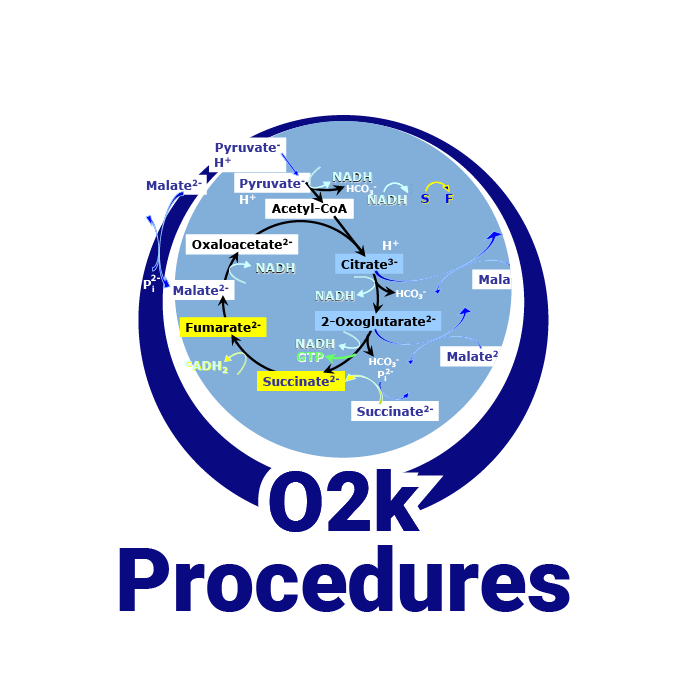Difference between revisions of "Copy to clipboard"
From Bioblast
Beno Marija (talk | contribs) |
(added technical support banner) |
||
| Line 1: | Line 1: | ||
{{MitoPedia | {{Technical support}} | ||
{{MitoPedia without banner | |||
|description=In DatLab '''Copy to clipboard''' can be used to copy selected graphs or values and to paste them to your preferred program or file (e.g. Word, Excel). | |description=In DatLab '''Copy to clipboard''' can be used to copy selected graphs or values and to paste them to your preferred program or file (e.g. Word, Excel). | ||
|info= | |info= | ||
Latest revision as of 11:29, 25 March 2022
 |
Copy to clipboard |
MitoPedia O2k and high-resolution respirometry:
O2k-Open Support
Description
In DatLab Copy to clipboard can be used to copy selected graphs or values and to paste them to your preferred program or file (e.g. Word, Excel).
MitoPedia O2k and high-resolution respirometry:
DatLab
Options
- Graph - Copy to clipboard
- Select the active graph. Click Copy to clipboard in the Graph menu and select one of the formats: WMF (=Windows Media File) or BMP (=Bitmap). Open the target file (Excel-DatLab templates or e.g. Word-file, PowerPoint-file) and paste the image data [Ctrl+V] into this file.
- Mark statistics - Copy to clipboard - Left mouse click to select a single data cell of the table, copy by Ctrl+C, and paste into a Windows™ file by Ctrl+V.